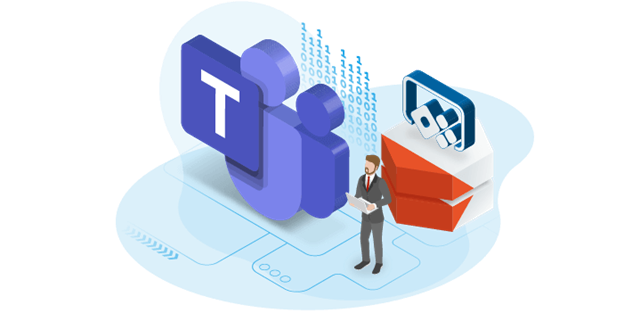Project Oakdale brings a built-in low code data platform capability for Microsoft Teams. It was first announced by Charles Lamanna on July 21st, 2020 and then officially introduced at Microsoft Ignite 2020, on September 22-24, 2020.
So, what is Project Oakdale?
Project Oakdale provides the functionality to create, run, and share apps, bots, and flows directly inside Teams. It comes with additional capacity for data storage that is a part of your Office 365 license. So, you don’t have to use your O365 existing capacity and can leverage what it comes with.
Project Oakdale uses and aligns its security with your Microsoft Teams security. So, in your specific Teams, whoever can manage it or whoever is a member of it, directly ties into the security model of Project Oakdale environment.
What are the Technical specifications?
Environments
Every environment that Project Oakdale creates, uniquely maps one-to-one to a Teams team. What that means is, when you create a Team and start using Project Oakdale in that, it automatically spins up an environment and that one Team will have that environment. It’s a very one-to-one mapping, which works very seamlessly and is easy to manage.
Data Storage Capacity
Right now, in the preview phase, Project Oakdale supports up to 500 teams and stores up to 1 million records based on typical usage. In the preview, it is already giving us enough capacity and resources to start playing with it. However, that number may change when it goes public.
In Teams, it spins up the environment, and that environment by default comes with 2GB relational database storage per Project Oakdale. Relational database is the key thing which would be a helpful deciding factor if you want to just lean over to start using Project Oakdale or you want to stay on SharePoint, or you want to do a hybrid between the two. Relational database will be the deciding factor.
Governance
Teams governance again ties to the person who has created and is using the app. When Teams goes ahead and uses Project Oakdale, it creates an environment and the ownership, the maker, and the user of the environment ties to the Team’s members. When you decide to delete a Team that is using Project Oakdale, the Project Oakdale environment is deleted, too.
Does Project Oakdale replace SharePoint?
- SharePoint and OneDrive are a critical back-end storage of Teams. SharePoint sites are running behind every Team and private channel. Document library and folders for the Teams file sharing all goes under SharePoint.
- On Project Oakdale, if you are building an app for Teams inside the team, then its only tied to that, so you only access it from inside the teams, not outside. However, if you build an app that use SharePoint as a connector, you can use that app outside of SharePoint. To use Project Oakdale outside of Teams, you must promote your environment to Common Data Services.
- In Project Oakdale there is a way to build table relationships, but SharePoint doesn’t have that out of the box functionality that Project Oakdale does. Project Oakdale table relationships provide one-to-many, many-to-one, and many-to-many relationships.
What is the current licensing policy to use Project Oakdale?
Currently, if you look for the licensing information you can find the statement on the Microsoft website saying, “Project Oakdale and Power Virtual Agents for Teams capabilities will be available as a part of selected Microsoft 365 subscriptions, excluding plans for US government environments”. This tells us that it will work for Enterprises and Business classes, but we must wait and see when this is fully available for the public and what subscription you need.
Let’s Build an app inside Teams
Before setting up a Team and app inside Teams lets first look at the current environments. Follow these steps to get to the environments:
- Open https://admin.powerplatform.microsoft.com/ and sign in administrator credentials.
- Navigate to Admin Center for Power Platform Admin Center area.
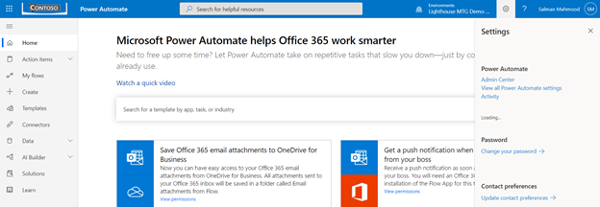
- From the left-side menu, select Environments. You can see the number of environments in the list. Now, we will create the team and app inside Teams and then get back to this screen.
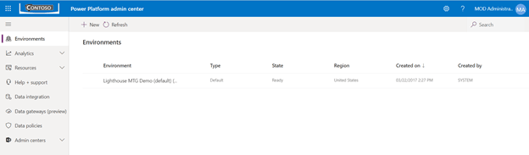
Create a New Team
- Login to Teams desktop client.
- On the left side of Teams, click Teams, at the bottom of the teams list, click join or create a team and then click Create a new team.
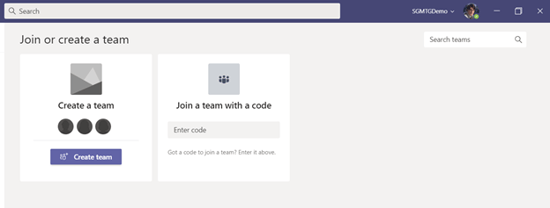
- Under create your team window select Build a team from scratch.
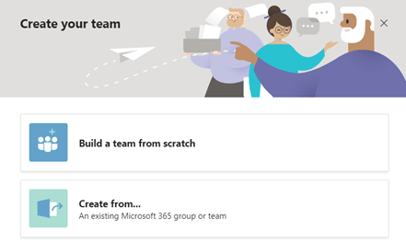
- Give a team name, Spyglass MTG Demo.
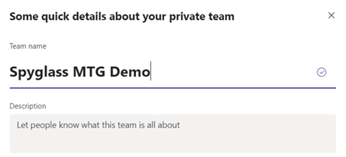
- Add members to Spyglass MTG Demo.
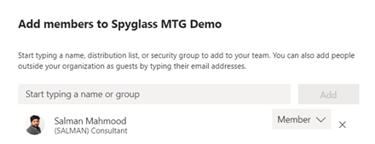
- Once the new team is created, go back to Teams app section and in the search section type Power Apps.
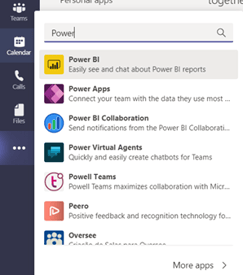
- Select Power Apps, click on Add and it will display Teams + Power Apps (Preview) screen.
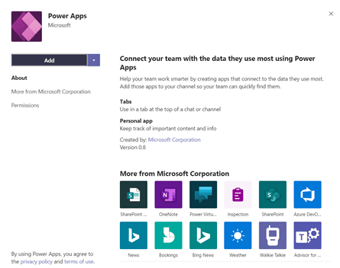
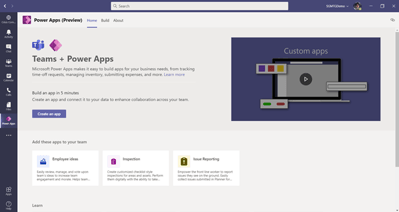
- Now click on Create an App and then select the team we just created. It will take few minutes before navigating you to the Power Apps Studio inside Teams.

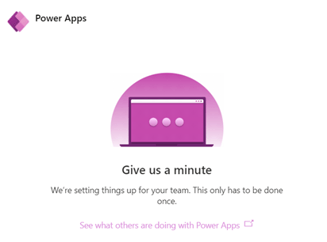
- Now, before we create an app in Teams, navigate to the Power Platform Admin Center window that we opened. You can see that it automatically created the new environment with the name Spyglass MTG Demo and set its state to ready for use as Project Oakdale give one-to-one mapping to Teams. You can also check its capacity and note that it added an additional 2GB storage for use.
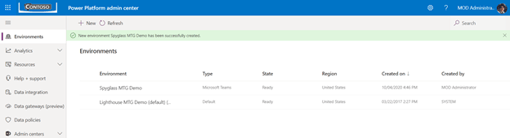
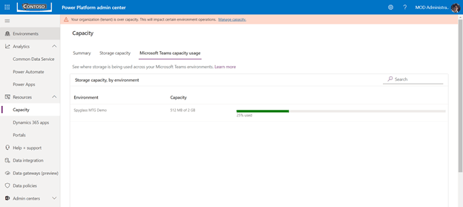
- You can now open the Power Apps studio that we open inside Teams. You will notice that the Power Apps studio inside Teams is not very different then the studio inside the Power Apps. Infact, the look and feel of the studio is pretty much the same.
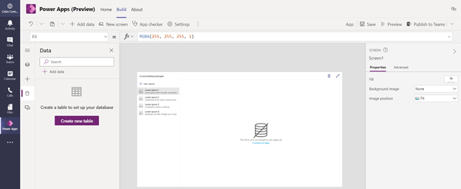
- On the left side menu click on Create new table and give the table name Spyglass MTG Clients.
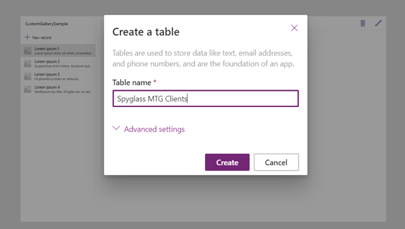
- It will display the table as it does when we use Common Data Service, and it will allow you to add more columns and data right from the designer itself, automatically saving while we make updates.
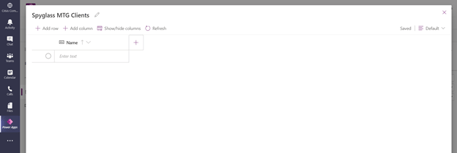
- You can add a couple of new columns by selecting the Add column option and closing this window.
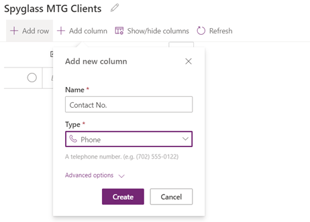

- Once we add the table, you will notice that in the designer it automatically added couple of controls like new form and gallery control that display a number of items as ready to use apps.
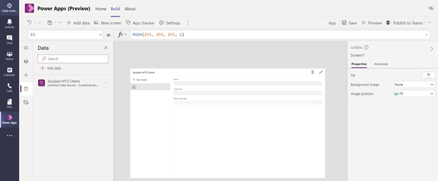
- You can click on preview in the designer on top right, and it will show you the new form to add new data to the table.
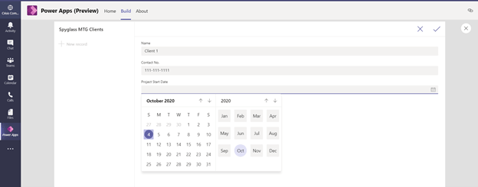
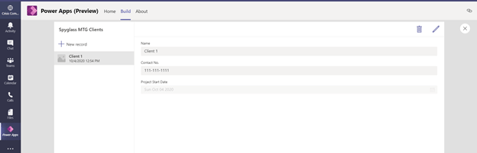
- Now, add this app to our Teams and navigate back to your team “Spyglass MTG Demo” -> General tab
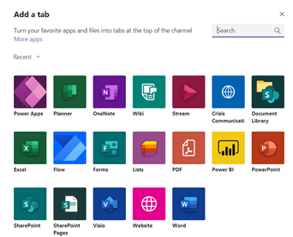
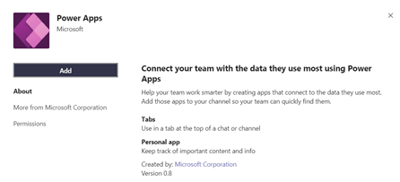
- You can see the new app created in the list of apps, and you can select that to add to your team.
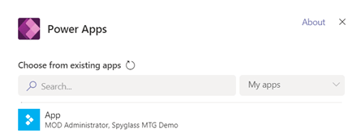
- The new app is added to the team as a new tab. You can click on app name in the tabs and use it.
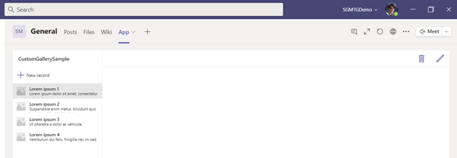
- Once we have integrated the app inside Teams, you can verify the one-to-one mapping of the Project Oakdale and Teams by deleting the new team we created.
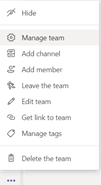
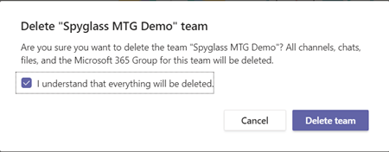
- Once you delete the team, it will also delete the environment that it created when we added Power Apps into our Team.
The delete process takes some time as it goes through the bigger operation in the backend in Teams, because it affects exchange, SharePoint, Active directory, Office 365 groups and then deletes that environment which we created.
Project Oakdale strengthened the Microsoft Power Platform and its integration with Teams so that users can do the following without ever abandoning the Teams interface:
- Using PowerBI to make data driven decisions, build and exchange dashboards, reports, and applications.
- Create and distribute low-code, targeted applications using the Power Apps integrated studio by linking your business data stored either via a connector to the new underlying data portal, Microsoft 365 and other data sources.
- Creates automated Workflows for file synchronization, alert, data collection and more with Power Automate between your apps and services.
- Develop bots via a directed non-coded graphical interface using Power Virtual Agents for easy development of digital assistants and chat access for your colleagues.
We understand that Project Oakdale offers relation-specific data storage, rich data types, business grade governance and one-click solutions, that supports the new ability to build application, bots and workflows. Now, Teams users can find and install personalized, ready-to-use solutions from the Teams App Store with Project Oakdale, which display common scenarios around the industry. They can be customized and expanded to fit the branding and requirements of your company. If you have any questions or would like to discuss this topic further, we welcome you to contact us today!