When organizations move to the cloud, they think about there being unlimited scale, which is true to a certain extent. In Azure subscriptions, there are quota/capacity limits that are in place by default. These are there to allow Microsoft to plan capacity within their data centers, provide your organization governance and control around how much individuals can deploy within a subscription without asking for an increase in capacity, and sometimes, these limits are hard limits based on cloud architecture.
When moving to the cloud, you want to understand these limits as they can help define subscription architecture within the landing zone. These also need to be monitored on an ongoing basis so that you don’t fail during a deployment because of hitting one of these limits. Most of these limits can be increased by submitting a request to Microsoft support.
To monitor the current usage level, you can look at it via the portal or there are also a few PowerShell commands that can query it programmatically. Microsoft is working on a new Quota Management API that is currently in preview but looks like it shows promise for providing more automation around managing quotas.
Currently, you can use commands like those shown below in an Automation Account runbook to get the current usage and then compare to a specific threshold. If the current value is over the threshold, you can write a log event that Azure Monitor can query for and send an alert that you are running low.

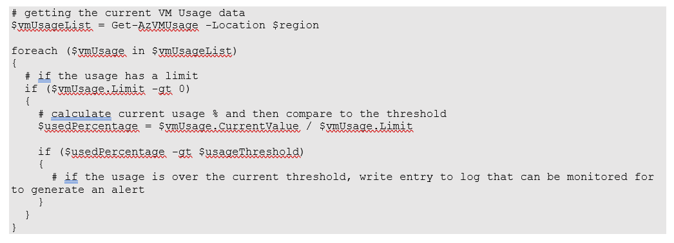
Once the new Quota Management APIs are released, you will be able to do more automation and include additional quotas in this process. Stay tuned for another blog when these APIs are available for use. If you want to talk more about this topic, please feel fre to contact us now!

